This is a SEO version of myGuide 12.SEPT.2012. Click here to view full version
« Previous Page Table of Contents Next Page »

Welcome Navigation Academic Planning Resources Get Connected
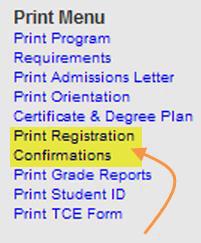
48
You’re Done!
After clicking on the ‘Next’ button, you will be provided information pertinent to your selected payment method. For example, if you chose to pay by credit card, the next screen will ask for your credit card information; military students using TA are asked to provide
information about their branch of service and military status. Once you read through the information provided please click on the ‘Next’ button.
That’s it!
You are now officially registered for your course! After registering for courses, you will receive an email confirming your registration from the Office of the Registrar. You can also access your registration
confirmations by clicking on the ‘Print Registration Confirmations’ link in the Print Menu located on the navigation bar to the left of myCampus. .
This is a SEO version of myGuide 12.SEPT.2012. Click here to view full version
« Previous Page Table of Contents Next Page »